Install the Secugen fingerprint for use with Prov
Prov's proctor console web page uses the Secugen fingerprint reader. The fingerprint reader requires 2 pieces of software to work. Both installations will require Administrator access on the PC. The PC should be restarted after installing the software.- Secugen device driver - Windows driver for fingerprint reader
- "Secugen Web API Service" - allows Prov's web page to access the driver.
Secugen Device Driver installation
- Device drivers for your SecuGen reader may automatically install after you first plug the fingerprint reader into your Windows PC.
- If you have other third-party software that already uses the fingerprint reader, the drivers may already be installed.
- If neither of these options are available to you, you may download the driver here Secugen Device Driver to install them manually. You may need administrator PC rights in order to install drivers.
- If your computer has an internal fingerprint reader, you may need to change setting for "Sign-in options" - "Sign in with an external camera or fingerprint reader" to "On"
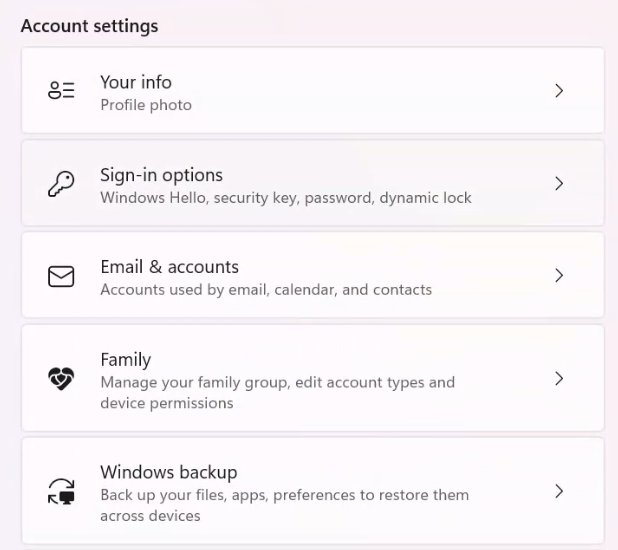
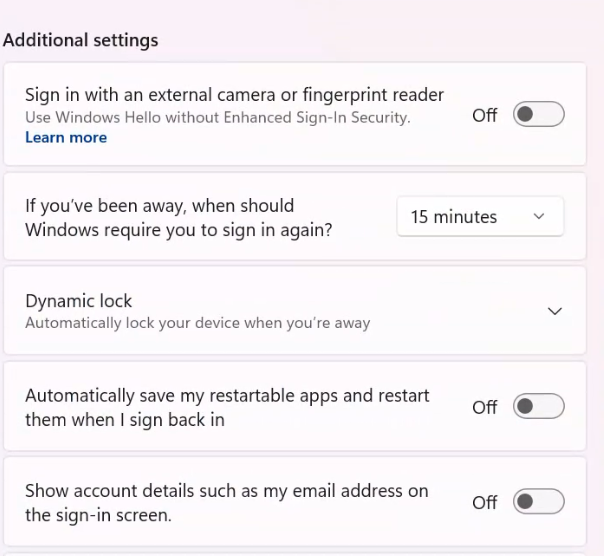
- You can test the driver by downloading the diagnostic software . This will tell you if the computer is communicating with the fingerprint reader.
Secugen Web Service installation
- Download the software from the following link:Secugen Web API Service setup file
- After installing, your firewall may ask if you want "Secugen Web API Service" to allow networks to access. Select yes, then select only "Private Network" access. For example, Windows Security in Win 11, choose "Show More" and deselect "Public Networks" and select "Private Networks".
Troubleshooting
- Test that both the fingerprint reader is working by loading the Sample Fingerprint Reader Web Page.
- When you press the "Click to Scan" button, you should see a green light on the reader.
- If you see a message such as "Check if SGIBIOSRV is running", run the sgdx_v506.exe diagnostic software to make sure the fingerprint reader is communicating with the driver.
- If the diagnostic software reads the fingerprint, but the sample web page does not, check that "Secugen Web API Service" is running (listed in Task Manager). Also check that "Secugen Web API Service" is not blocked by your computer's firewall/security software.